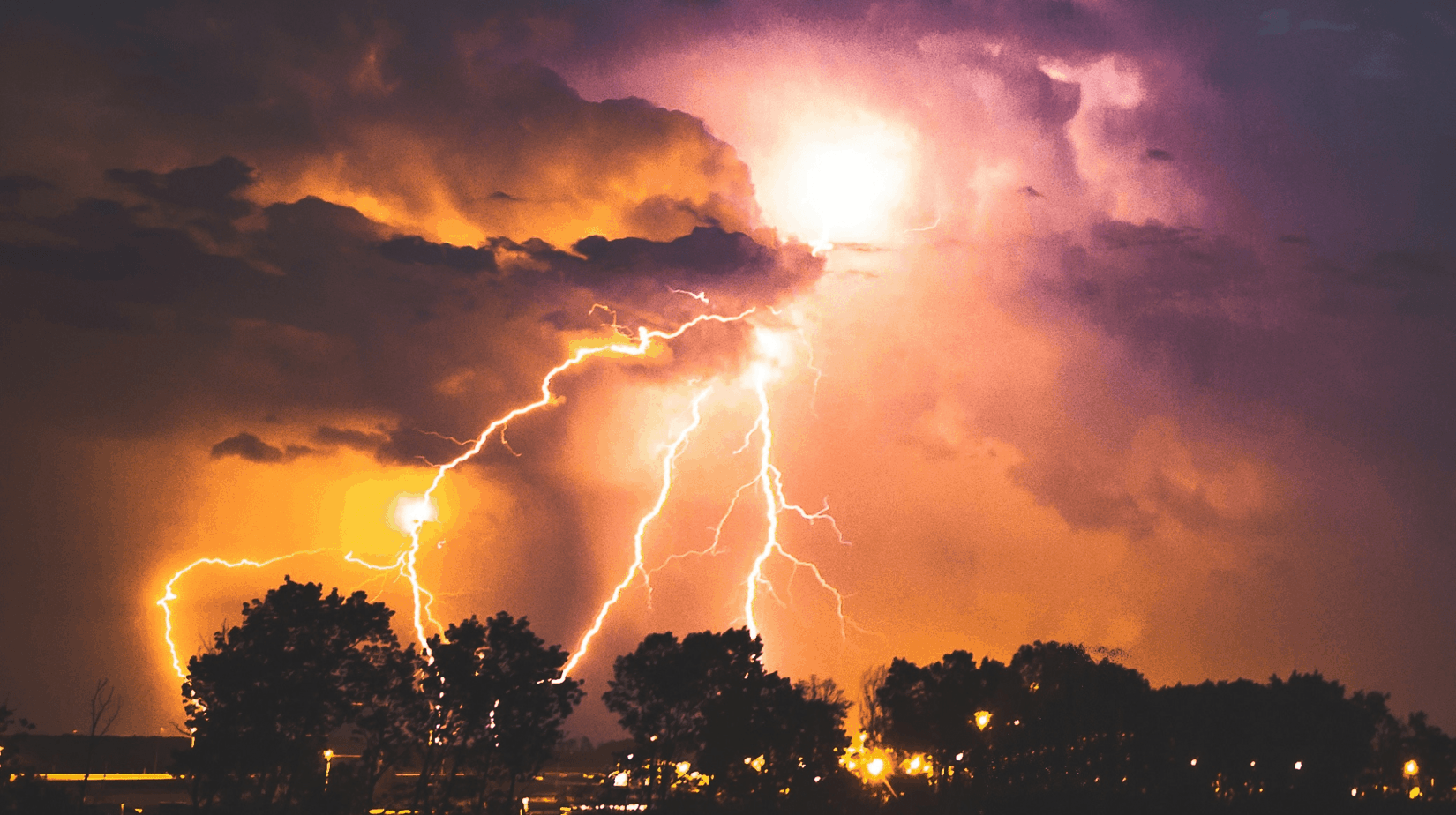Melissa Swartz | No Jitter | March 28, 2018
With all the new solutions and capabilities available today, an organized approach goes along way toward helping enterprises make the decision that’s right for them.
One of the major trends that I saw at Enterprise Connect 2018 was the evolution of offers from a variety of separate tools to more fully integrated solutions. There certainly is a need for fully customized, build-your-own UC or contact center capabilities; however, many organizations prefer to utilize a solution that has already been built (especially if there is a way to tweak it to better meet their needs).
I’m working on a project right now where the organization needs telephony, contact center, mobility, conferencing (audio and video), document sharing, the ability to host medium (250 attendees) and large (1,500 attendees) webinars, and a team collaboration capability (whew!). All of these tools fall into the larger category of “communications,” but clearly, they are quite different from one another. My client wants a solution that meets all of these needs now, with the flexibility to evolve with the company into the future as its needs change and grow. And if the questions that were asked during Enterprise Connect sessions are any indication, they are not the only ones in such a situation.
So how does anyone sort through the noise of competing vendor claims to find the solution that is right for their organization? Here are some tips:
1. Document your requirements
Interview your users and find out what they are using, where their existing tools fall short, and what is on their wish lists. You may uncover requirements and/or “shadow IT” tools of which you weren’t aware, or find that some capabilities are not really as important as previously thought. Be sure to ask about the needs of remote workers and external parties that participate on projects with your internal staff.
Get more tips for identifying your requirements.
2. Use charts to uncover various levels of complexity
For our project, we issued an RFP. For the conferencing and collaboration section we provided a list of requirements for each category of tool required, and then asked the prospective bidders to fill in a chart with how they would be providing those capabilities. Our client had had a poor experience with third-party capabilities that are not well supported in the company’s current environment, so they wanted to be sure to identify these in the proposed solutions. Its CIO has a vision for the users “living” in Outlook, so this integration is important to them. Here’s what the chart looked like:
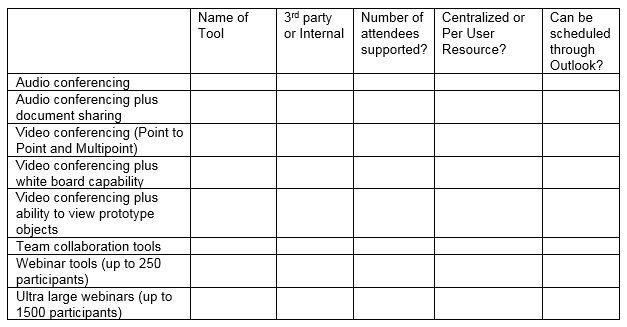
When we received the proposals back from bidders, the charts helped to sort through the confusion of the names for the various tools and gave a good indication of the complexity of the solutions proposed. Out of the four finalists, the total number of conferencing tools included to meet the clients needs ranged as follows:
- Vendor A: 2 tools
- Vendor B: 3 tools, plus third-party tool for 1,500 seat webinar
- Vendor C: 4 tools, plus third-party tool for 1,500 seat webinar
- Vendor D: 7 tools
Now it’s up to the client to decide whether a larger number of tools is a good thing (more capability) or if it’s going to confuse their users (which tool do I use for this?).
3. Standardize on demonstration scenarios
With an experienced user demonstrating a tool, they all seem easy. But are they really? It’s hard to tell when the demonstration is designed to highlight the beauty and hide the flaws. So we created specific scenarios and asked all of the bidders to demonstrate their capabilities following the same path. Our scenario for conferencing progressed from:
- Starting in Outlook
- Scheduling a meeting (can this be done from Outlook?)
- Preparing for the meeting (are any clients or plug-ins needed for external parties?)
- Attending the meeting (how hard is it to join?)
- Escalating from audio to screen sharing to video to using a whiteboard (does this require a change to another tool or another conference?)
We created similar scenarios for the webinar and team collaboration capabilities.
This approach takes a bit more work, but in the end it’s much easier to understand the differences and strengths of each solution to better serve enterprise decision making.
While these are examples for conferencing and collaboration, the principles behind them (get your requirements, use charts to compare complex solutions, and standardize the demonstration) can be used to sort through the options for any type of solution.
Hopefully, these tips will help guide you through the maze of new capabilities that are now available, so you can find the one that is right for your organization.
Learn more about reading between the lines of your vendor’s demonstration.